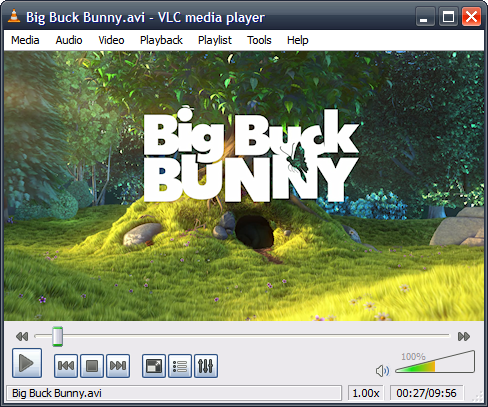Snapshot In Windows Media Player
Grabing a screenshot from Window Media Player is not so easy as it seems. Yesterday I tried to use the extremely useful screen capture by ‘Print Screen Key’ to try to capture a wmv running file on my Windows media player classic V10. But whenever I tried to use the print screen, a blank image was captured from the windows media player. Windows Media Player Screenshots Then I thought maybe the running video was posing a problem with capturing a frame. So I paused the movie and tried the print screen technique. But still got a blank screen. Ads Then I tried to capture paused and running movies in full screen (Full screen shortcut – using Alt+Enter). But again no luck. So I decided to tweak some advanced options of Window media player. After lot of different combinations of tweaks, still had no luck. Looking to buy a professional multimedia software to do the job? There are several shareware and paid professional image capture software available which can do the job. But why should I pay when I should try to get a freeware or get a tweak to fix it myself. I tried to see how professional paid software’s for this worked, but I was disappointed the moment I captured the screenshot. It had a big logo on every image it captured. Of course it was shareware and you needed to pay to remove the text messages. Free simple way to capture Images from Windows Media Player Open Window Media Player Then go to Tools | Options In Options, select the Performance Tab Way below you click on the Advanced Button Uncheck “Use Overlays’ Click Ok And you are ready. Now run your movie in any size or screen resolution. Use the standard ‘Print Screen Key’ Method as described and you have captured a snapshot from your favourite movie on windows media player without using any special multimedia software. Enjoy! More Ways to Capture Screenshots from WMP Some users have given excellent suggestions in the Comments below which provide an alternate method if this does not work. Instead of the Print Screen Method – try pressing “CTRL+I”. This pops up a save as window after capturing the screenshot After you open Window Media Player. Go to Tools | Options | Performance Tab. You will see a picture similar to the first image above. Reduce the “Video acceleration” from the default Full to None, click ok and then close down media player. Next open the file you want to take a still using the Print Screen method – from press ALT and the PrintScrn key to copy an image of media player to the clipboard.
Grabing a screenshot from Window Media Player is not so easy as it seems. Yesterday I tried to use the extremely useful screen capture by Print Screen Key to.
Media player with ability to play many media files together. Windows Media Player or Real Player Articles snapshot media player.
How to Take a Snapshot of a Video Running in Windows Media Player. Open Windows Media Player. Before you can take a snapshot in Windows XP.
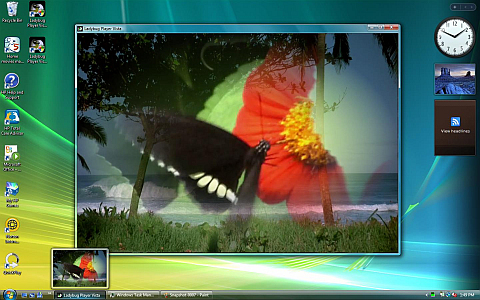
How can I capture screenshots from windows media player12.. There is no Advanced button in Performance tab of options in WMP12..
Better use Snipping Tool which is already included in Windows 7. 2 thoughts on How to Capture Screenshots in Windows Media Player 12.


Edit Article If you want to capture a special moment from your favorite video, you may be wondering how to take a screenshot of Windows Media Player. In newer versions of Windows, this is a pretty straightforward process, but it can be a little tricky in Windows XP. There are also dedicated screen capture programs that can make the process much simpler.